How to Turn an Excel Spreadsheet or Google Sheets Doc into a Powerful Tool
In today’s digital world, spreadsheets are not just for accountants or mathematicians. Whether you’re using Excel or Google Sheets, these tools can be transformed into powerful instruments for organizing data, analyzing information, and even automating tasks. Here’s how you can maximize the potential of your Excel or Sheets documents.
Getting Started with Excel and Google Sheets
Excel and Google Sheets are both intuitive platforms for creating spreadsheets, but they each have unique features that can enhance your productivity. Excel shines with its advanced data analysis tools, while Google Sheets is perfect for collaboration and real-time updates. Regardless of your choice, understanding the basics is key:
-
Excel: Offers extensive formulas and advanced features like pivot tables and macros.
-
Google Sheets: Provides cloud-based accessibility for easy sharing and collaboration.
Customizing Your Spreadsheet
1. Utilize Templates
Both Excel and Google Sheets offer a variety of templates to jumpstart your project. Whether you need a budget planner, a business invoice, or a project timeline, templates can save you time and effort.
2. Formulate and Automate
One of the biggest advantages of using spreadsheets is the ability to automate tasks with formulas. Learning key functions such as SUM(), AVERAGE(), VLOOKUP(), and IF() can vastly improve your data analysis skills.
3. Visualize Data with Charts
Turning data into a visual format can make trends and patterns more apparent. Both platforms allow you to create charts and graphs. Here’s how:
-
Excel: Use the “Insert” tab to select from a range of chart types.
-
Google Sheets: Click “Insert” and choose “Chart” to visualize data in a more digestible format.
Advanced Tips and Tricks
4. Conditional Formatting
Highlight important data with conditional formatting. This feature lets you change cell color based on the data value, making it easier to spot trends.
5. Collaborate and Share
Google Sheets excels in sharing capabilities, allowing multiple users to edit a sheet simultaneously. Use the “Share” button to add collaborators and adjust their editing permissions.
6. Secure Your Data
Security is paramount when working with sensitive information. Here are some security features to consider:
-
Excel: Password-protect your document to prevent unauthorized access.
-
Google Sheets: Restrict sharing permissions and enable two-factor authentication for added security.
Conclusion
Turning an Excel spreadsheet or Google Sheets doc into a powerhouse of productivity requires only a few strategic adjustments. By leveraging templates, formulas, charts, and security features, you can transform simple spreadsheets into dynamic tools for personal and professional use. Embrace these platforms and unlock their full potential to streamline your tasks and enhance efficiency.
Explore more about spreadsheet capabilities and get started by visiting BIGBOX24. Transform the way you work with data today!
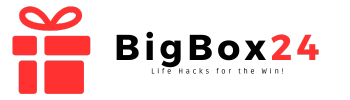







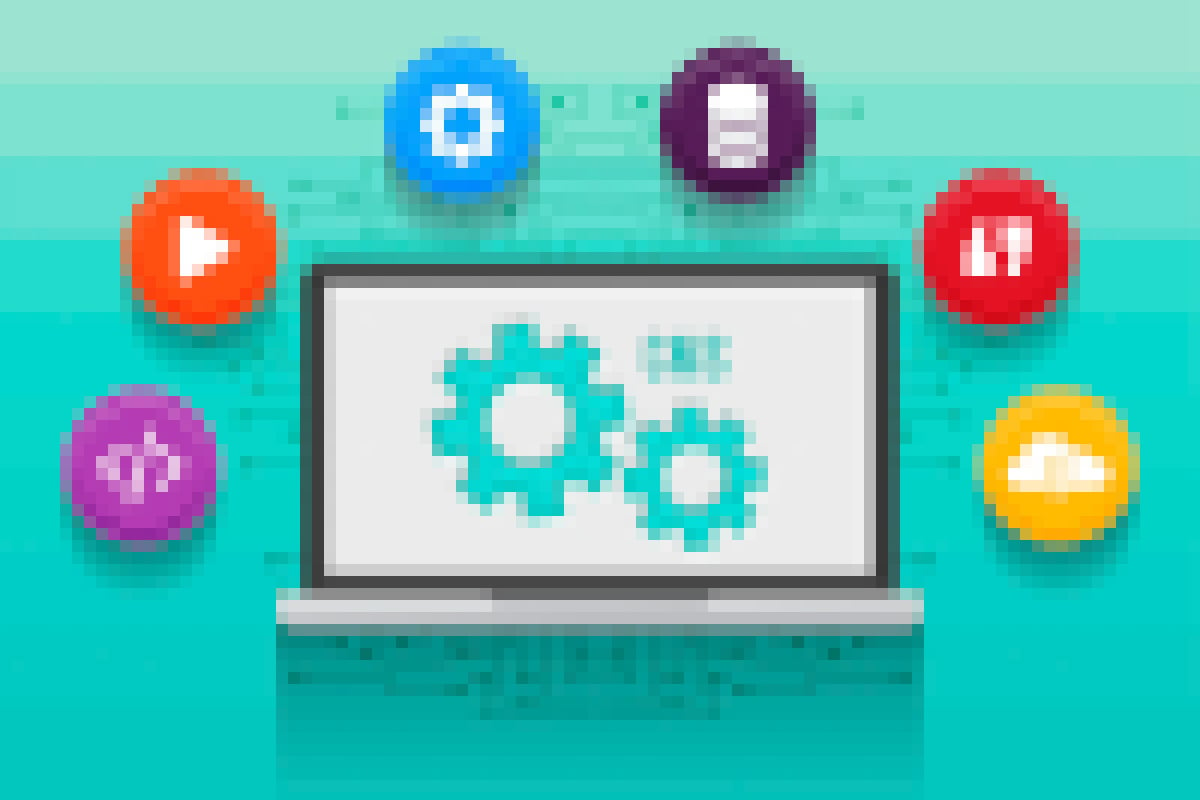
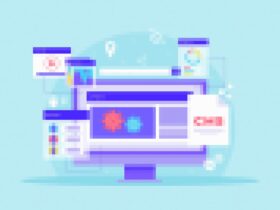
Leave a Reply